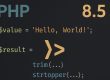Elementor is one of the most popular page builders in WordPress. It offers a wide range of features and customization options to help you create stunning web pages. With the help of custom plugin blocks, you can add even more functionality to your Elementor-based website. In this article, we will guide you through the process of registering a custom plugin block, using code examples to make the process easy to follow.
Step 1: Creating the plugin block class
The first step in creating a custom Elementor block is to create a new class for it. In this class, you will define the properties and methods that your plugin block will have. Here’s an example of how to create a class for a plugin block that displays a list of recent posts:
if ( class_exists( '\Elementor\Widget_Base' ) ) {
class My_Recent_Posts_Widget extends \Elementor\Widget_Base {
public function get_name() {
return 'my-recent-posts';
}
public function get_title() {
return __( 'My Recent Posts', 'text-domain' );
}
public function get_icon() {
return 'fa fa-newspaper-o';
}
public function get_categories() {
return [ 'general' ];
}
protected function _register_controls() {
// Define the settings that your widget will have
}
protected function render() {
// Define how your widget will be displayed
}
}
}This code first checks if the \Elementor\Widget_Base class exists before defining the My_Recent_Posts_Widget class. If the class exists, the My_Recent_Posts_Widget class will be defined as usual. If the class doesn’t exist, the My_Recent_Posts_Widget class will not be defined, preventing any errors from occurring.
This code creates a class called My_Recent_Posts_Widget that extends the \Elementor\Widget_Base class. The class has several methods, such as get_name(), get_title(), get_icon(), and get_categories(), which defines the basic properties of the widget. The _register_controls() method is where you will define the settings that your widget will have, while the render() method is where you will define how your widget will be displayed.
Step 2: Registering the plugin block
Once you have created the class for your plugin block, you need to register it with Elementor. This is done using the register() method of the widgets_manager property of the Elementor\Plugin class. Here’s an example of how to register the My_Recent_Posts_Widget class as a plugin block in Elementor:
//Let's make sure our new class exists first! Remember that if statement above?
if ( class_exists( 'My_Recent_Posts_Widget' ) ) {
function register_my_recent_posts_widget() {
\Elementor\Plugin::instance()->widgets_manager->register( new My_Recent_Posts_Widget() );
}
add_action( 'elementor/widgets/widgets_registered', 'register_my_recent_posts_widget' );
}This code creates a function called register_my_recent_posts_widget() that calls the register() method of the widgets_manager property of the Elementor\Plugin class. The method takes an instance of the My_Recent_Posts_Widget class as its argument. Finally, add_action() is used to register the register_my_recent_posts_widget() function with the widgets_registered action of Elementor.
Step 3: Using the plugin block in Elementor
Once you have registered your custom plugin block, you can use it in Elementor just like any other widget. Simply drag the widget from the Elementor sidebar and drop it onto your page. You will be able to customize the settings of your plugin block using the Elementor editor.
Conclusion
Creating a custom plugin block for Elementor can seem intimidating at first, but it’s actually quite simple once you get the hang of it. By following the steps outlined in this article and using the code examples provided, you should be able to create your own custom plugin block in no time. With the power of Elementor and custom plugin blocks, you can take your website to the next level and create truly unique and customized designs.
Show us some ❤️
If you found this article useful and informative, please share it with others who may benefit from it. Also, feel free to leave a comment below with your thoughts or any questions you may have.